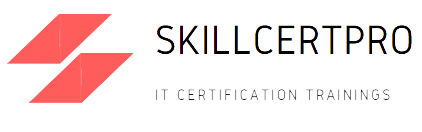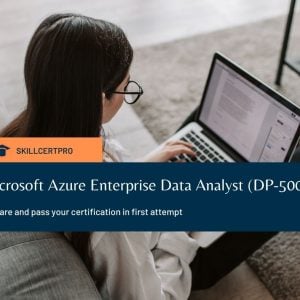Oops, Restricted Content
We are sorry but this post is restricted to folks that have purchased this page.
-
Microsoft Azure
Azure Enterprise Data Analyst (DP-500) Exam Questions 2025
Original price was: ₹2,998.75.₹1,499.00Current price is: ₹1,499.00.